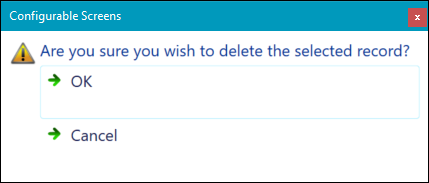Use the Curriculum Log to enter custom information about the current UI.
You must have the EBS4CurriculumLog licence to use this functionality.
Configuration of the Curriculum Log must be done using the screen manager module. Refer to Configure Pages for more information.
On the Curriculum Details screen, click the Curriculum Log button on the Curriculum ribbon.

This will display the Curriculum Log window.
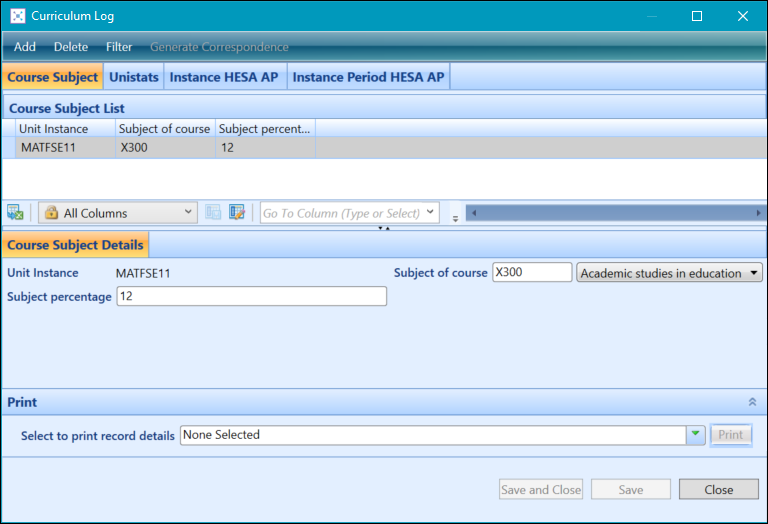
To create an Curriculum Log record:
-
Click the Curriculum Log button on the Curriculum ribbon in the Curriculum Details module.

-
Click the Add button at the top of the Curriculum Log window.
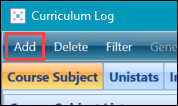
If you don’t have any records for this curriculum’s log, then the button will be greyed out. Instead, enter the learner log details in the fields provided.
-
Enter the details of the Curriculum Log record in the details section of the window.

-
Click the Save button to save the record. Alternatively, click the Save and Close button to save the record and close the Curriculum Log window.
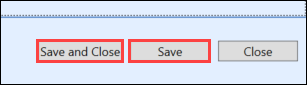
To delete an Curriculum Log record:
-
Click the Curriculum Log button on the Curriculum ribbon in the Curriculum Details module.

- Select the record you want to delete from the log list grid.
-
Click the Delete button at the top of the Curriculum Log window.
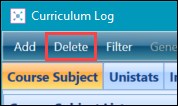
-
Click the OK button to confirm the deletion of the record on the window that displays.